Chatra Conversions in Google Ads
10 minutes to set up
Chatra sends data to analytics automatically, no need for any additional adjustments.
Creating a Conversion in Google Ads
Switch to Expert mode to create a conversion. Please note that this action can’t be undone. Click Tools & Settings and choose Switch to Expert Mode:
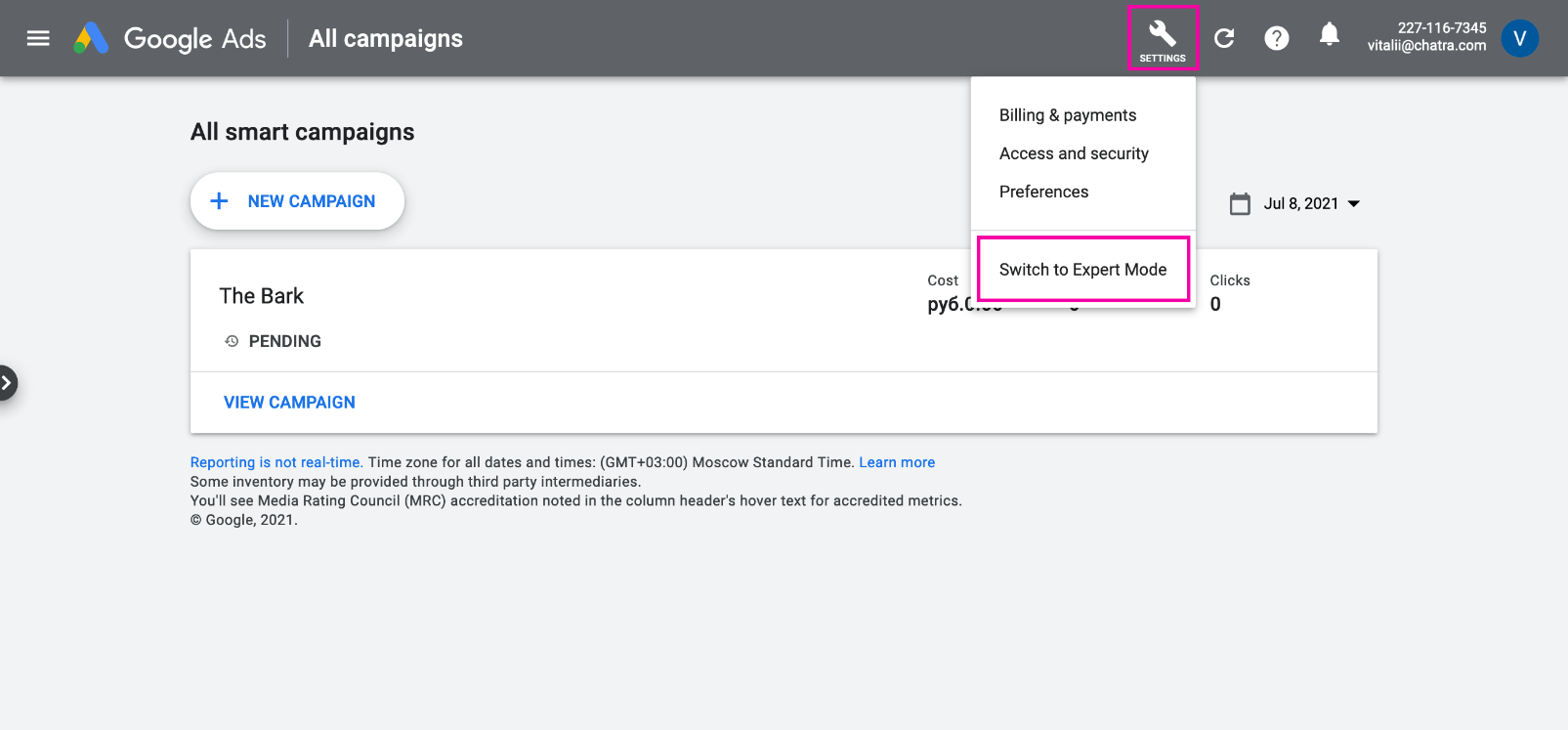
Go to the Tools & Settings → Measurement → Conversions page:
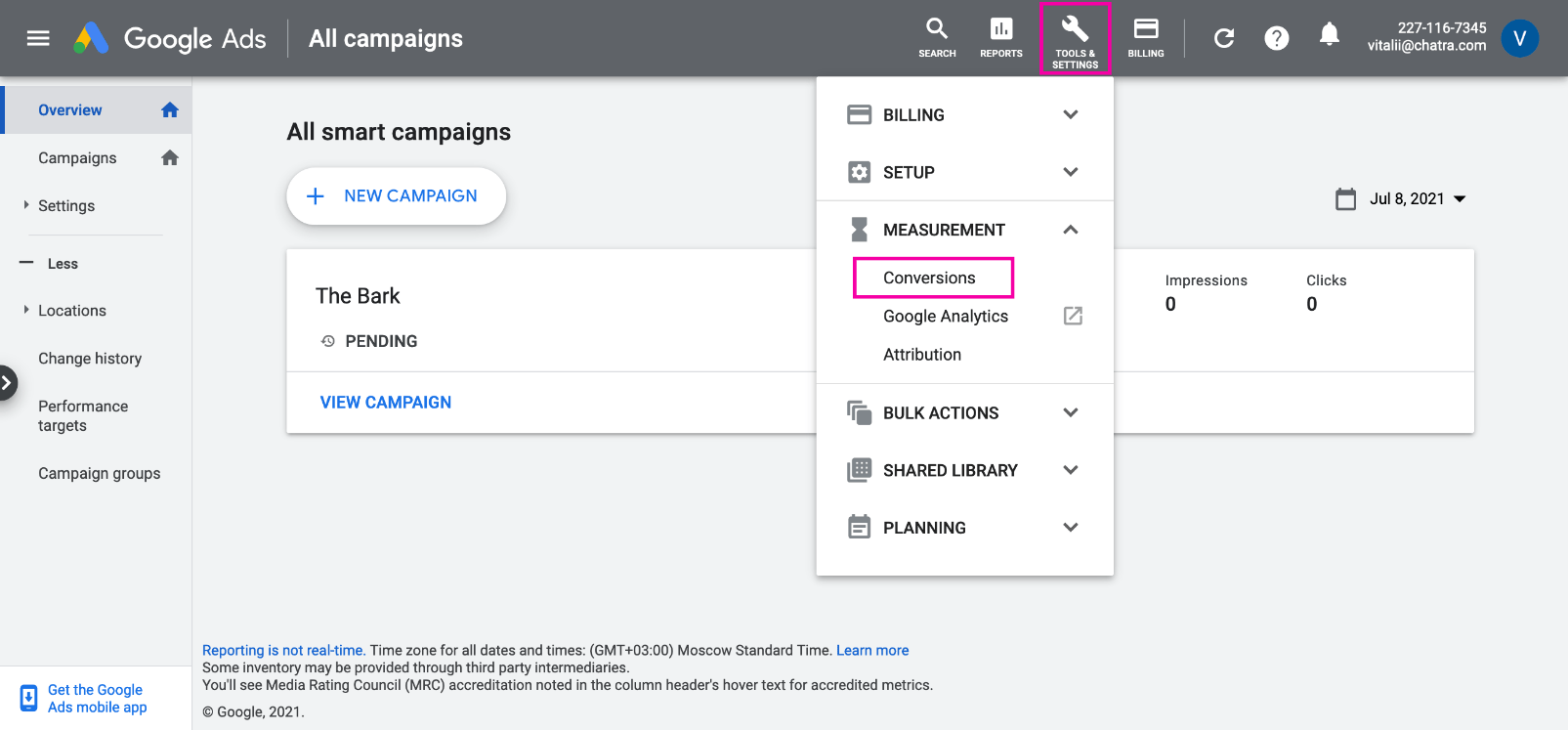
Click the plus button:
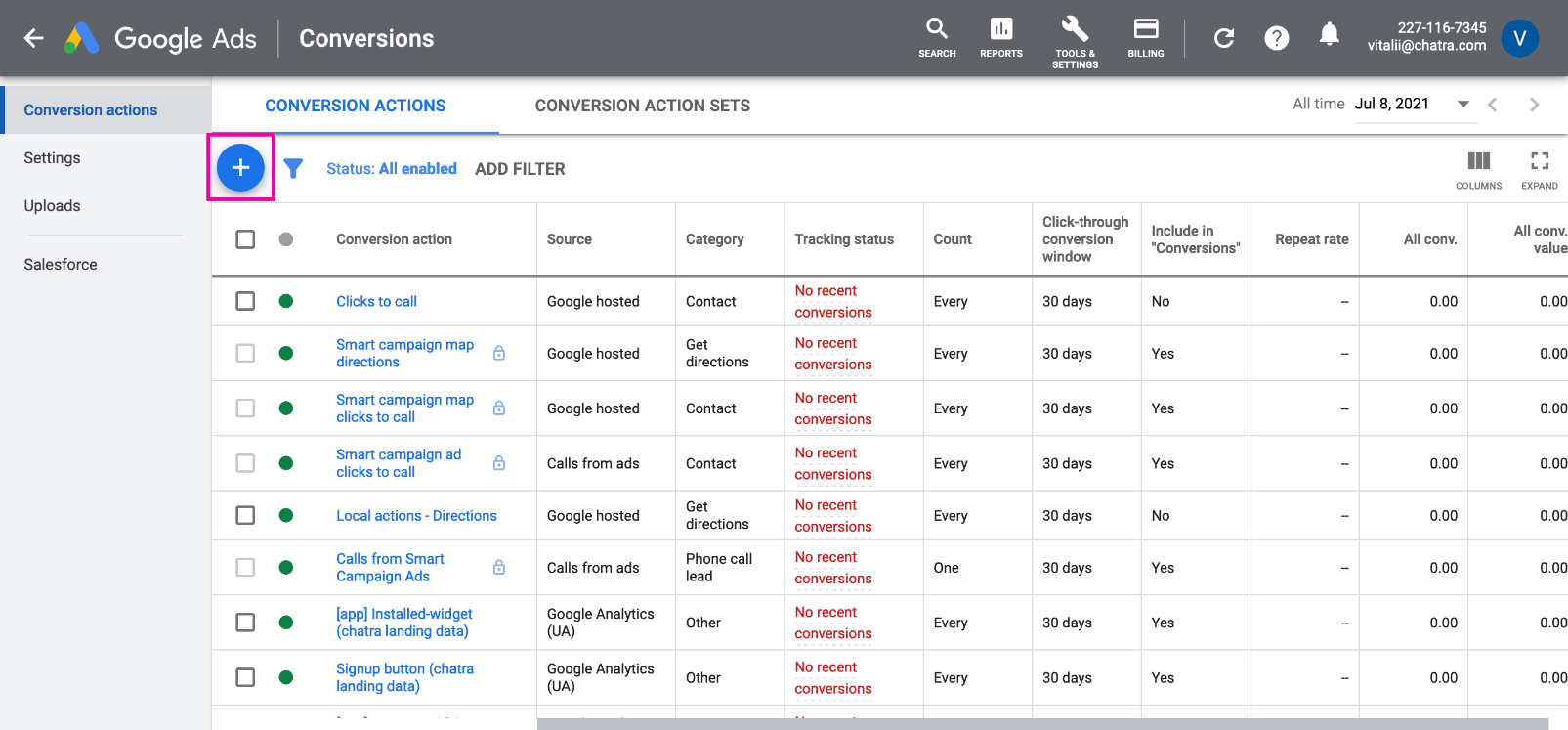
Choose Website:
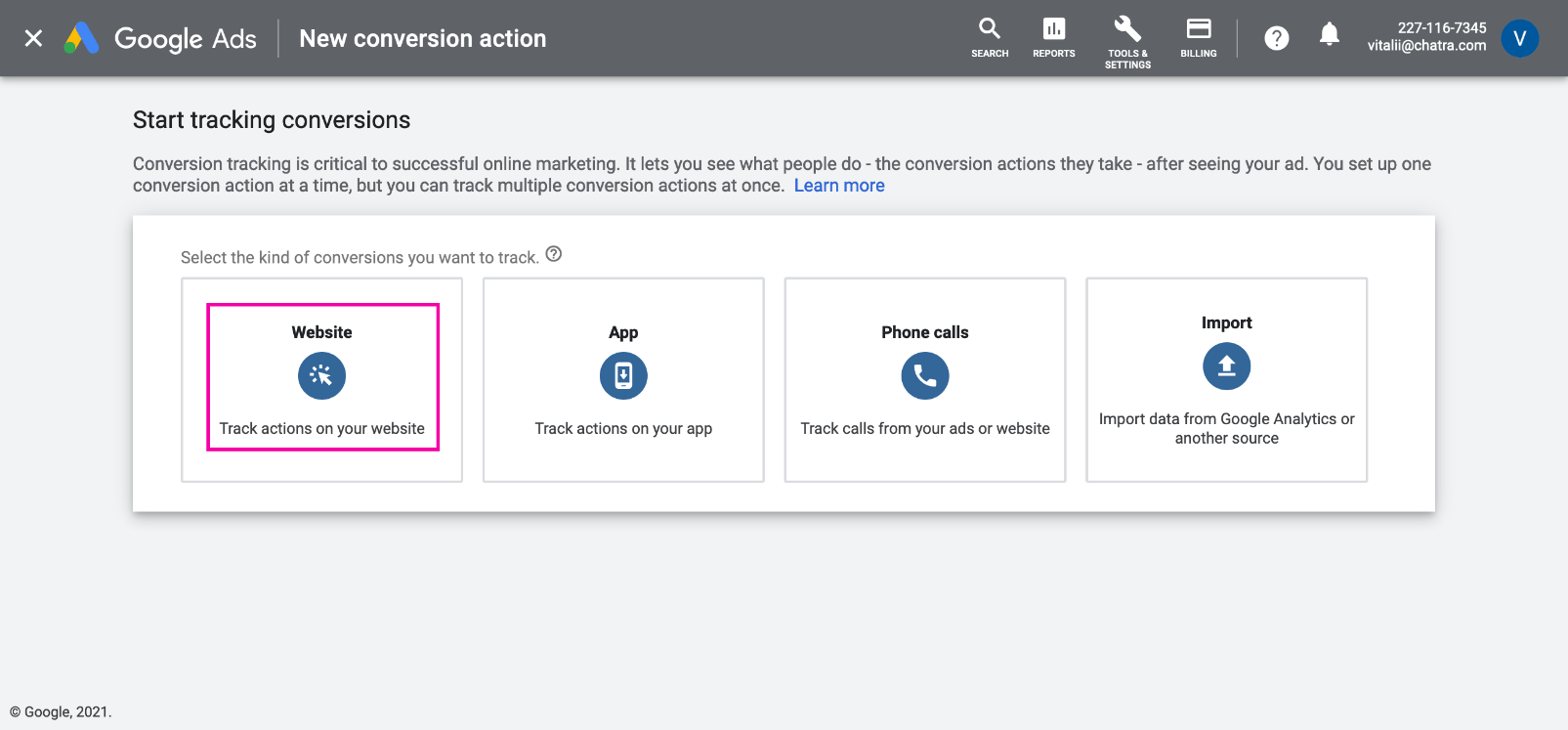
Fill the Conversion name field (e.g. “Chat initiated by visitor”). The list of the events is presented below. Enable the Don’t use a value for this conversion action checkbox:
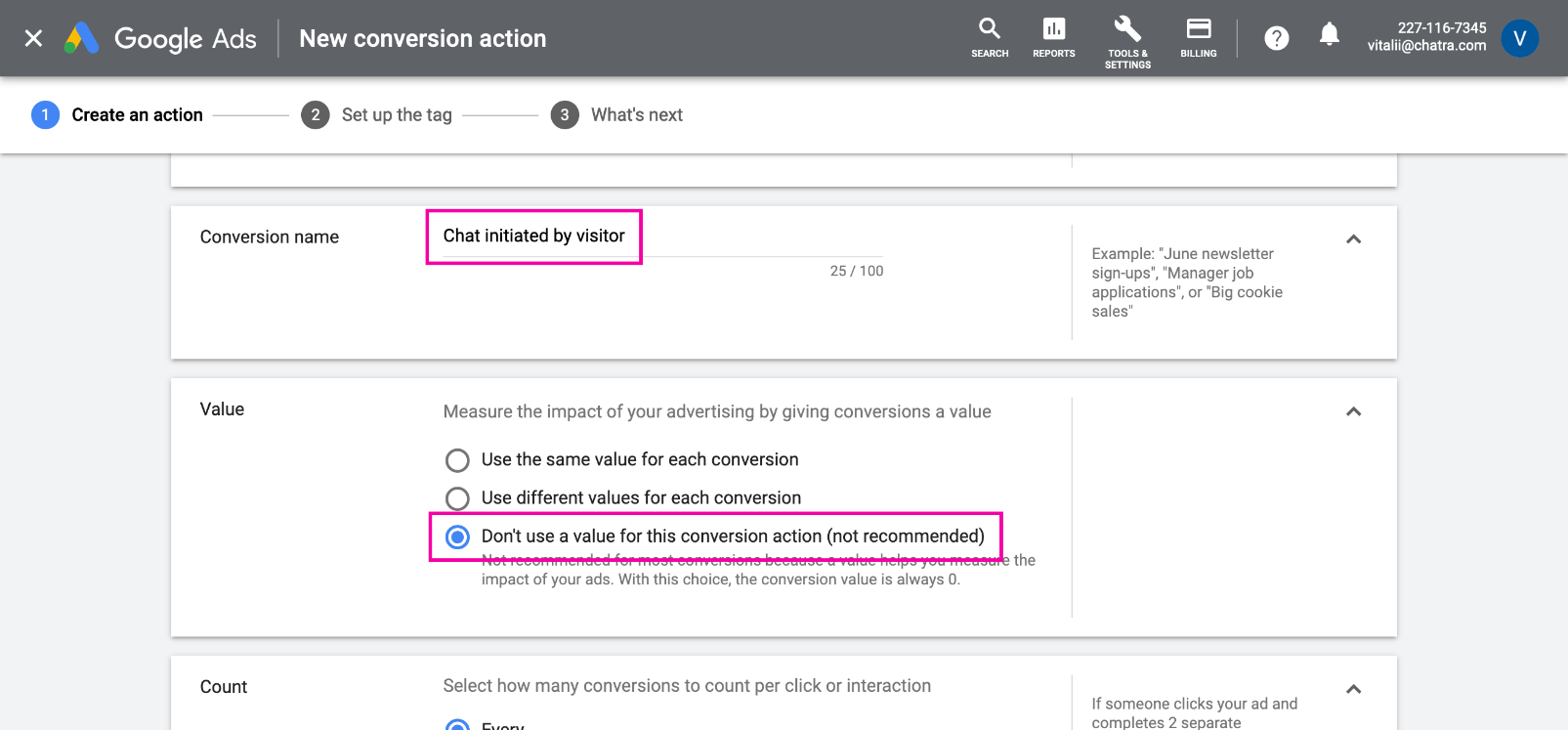
You can leave the other settings as they are. Click Create and continue:

Choose Use Google Tag Manager even if you add scripts manually – we need to get an ID and a label here:
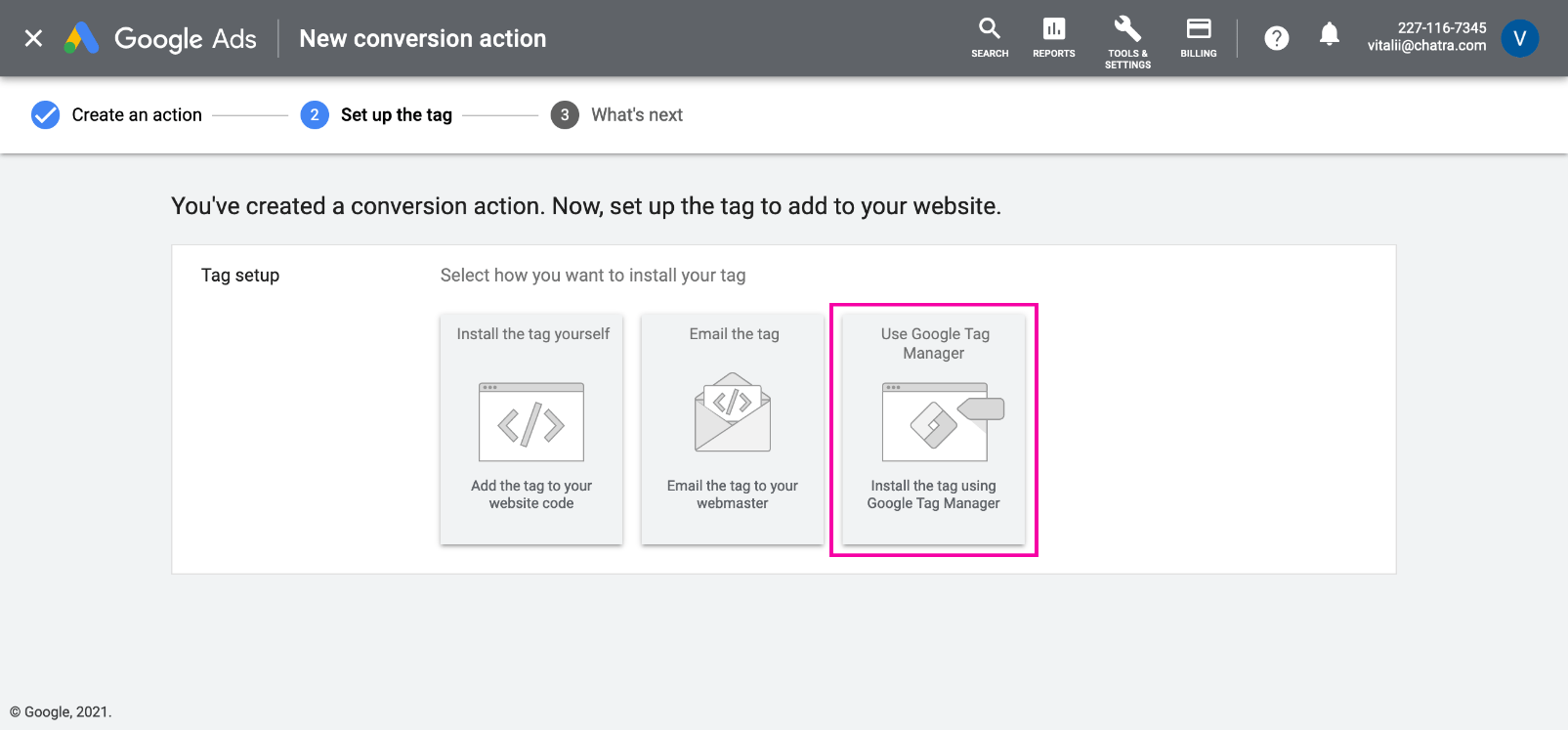
Copy the Conversion ID and Conversion label somewhere and click Next:
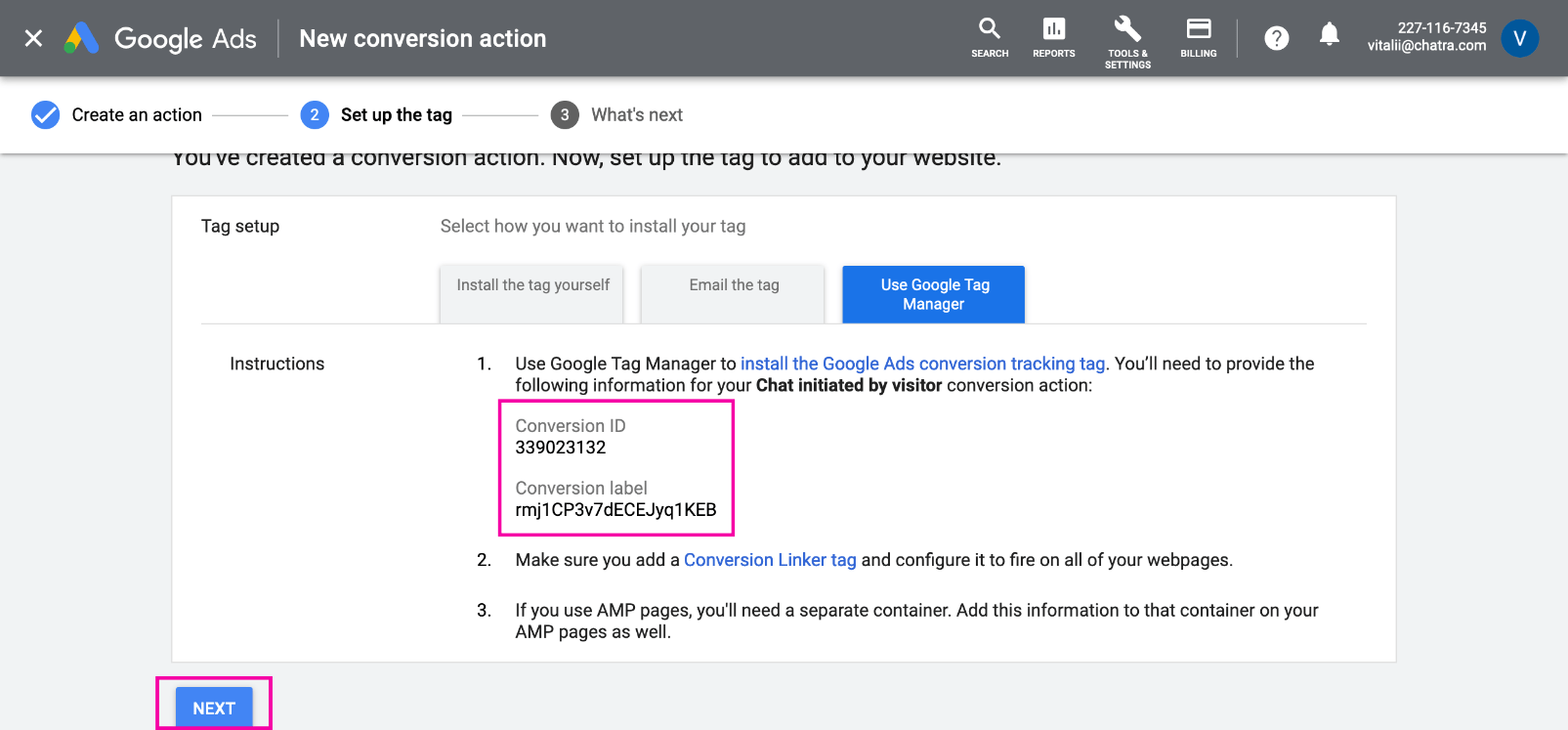
Add the following code to your site, replacing the event name (Chat initiated by visitor or other) as well as the Conversion ID and Conversion label from the previous step:
<script> window.ChatraSetup = { onAnalyticEvent: function(eventName) { if (eventName === 'EVENT_NAME') { /* replace EVENT_NAME with the name of the event */ var id = 'CONVERSION_ID'; /* Conversion ID from the step 8 */ var label = 'CONVERSION_LABEL'; /* Conversion label from the step 8 */ var img = new Image(1, 1); img.src = 'https://www.googleadservices.com/pagead/conversion/'+id+'/?label='+label+'&script=0'; } } }; </script> <!-- Chatra widget code -->
Conversion created! Now you can analyze the effectiveness of your advertising campaigns. You can create conversions with other chat events:
- Chat initiated by visitor
- A visitor initiated the chat by sending a message
- Chat initiated by agent
- An agent initiated the chat by writing a message in the existing conversation after a period of inactivity
- Chat accepted by agent
- An agent replied to a new chat from a visitor
- Chat rated
- A visitor rated the conversation
- Targeted chat shown
- A chat window was shown to a visitor (according to the “Targeted chats & triggers” settings)
- Targeted chat accepted by visitor
- A visitor replied to the chat initiated by a trigger
- Targeted chat rejected by visitor
- A visitor closed the chat initiated by a trigger
- Pre-chat form shown
- Contact form was shown to a visitor
- Pre-chat form submitted
- Contact form was submitted by a visitor
- Bot scenario shown
- Chat bot scenario was shown to a visitor
- Bot scenario started by visitor
- A visitor started a chat bot scenario
- Bot reply option clicked
- A visitor clicked on a reply option in a chat bot scenario
Adding of multiple Conversions
If you want to analyze multiple Google Ads Conversions in Chatra, repeat steps 2–8. Then insert the corresponding values for each eventName:
<script>
window.ChatraSetup = {
onAnalyticEvent: function(eventName) {
/* Event #1 */
if (eventName === 'EVENT_NAME_#1') { /* replace EVENT_NAME with the name of the event */
var id = 'CONVERSION_ID_#1'; /* Conversion ID from the step 8 */
var label = 'CONVERSION_LABEL_#1'; /* Conversion label from the step 8 */
var img = new Image(1, 1);
img.src = 'https://www.googleadservices.com/pagead/conversion/'+id+'/?label='+label+'&script=0';
}
/* Event #2 */
if (eventName === 'EVENT_NAME_#2') { /* do the same for the second event */
var id = 'CONVERSION_ID_#2';
var label = 'CONVERSION_LABEL_#2';
var img = new Image(1, 1);
img.src = 'https://www.googleadservices.com/pagead/conversion/'+id+'/?label='+label+'&script=0';
}
/* Event #3 */
/* You can add more events if necessary by copying this block */
if (eventName === 'EVENT_NAME_#3') {
var id = 'CONVERSION_ID_#3';
var label = 'CONVERSION_LABEL_#3';
var img = new Image(1, 1);
img.src = 'https://www.googleadservices.com/pagead/conversion/'+id+'/?label='+label+'&script=0';
}
}
};
</script>
<!-- Chatra widget code -->