Chatra event tracking in Google Analytics
3 minute read
Chatra sends data to Universal Analytics automatically, no need for any additional adjustments. The same applies for Google Analytics 4 if you’ve installed it without Google Tag Manager. Google Analytics 4 installed via GTM requires additional tags
The event reports can be seen in “Reports” → “Behavior” → “Events” → “Top Events”. In the “Event Category” section you will find “Chatra” category. You’ll see a list like this:
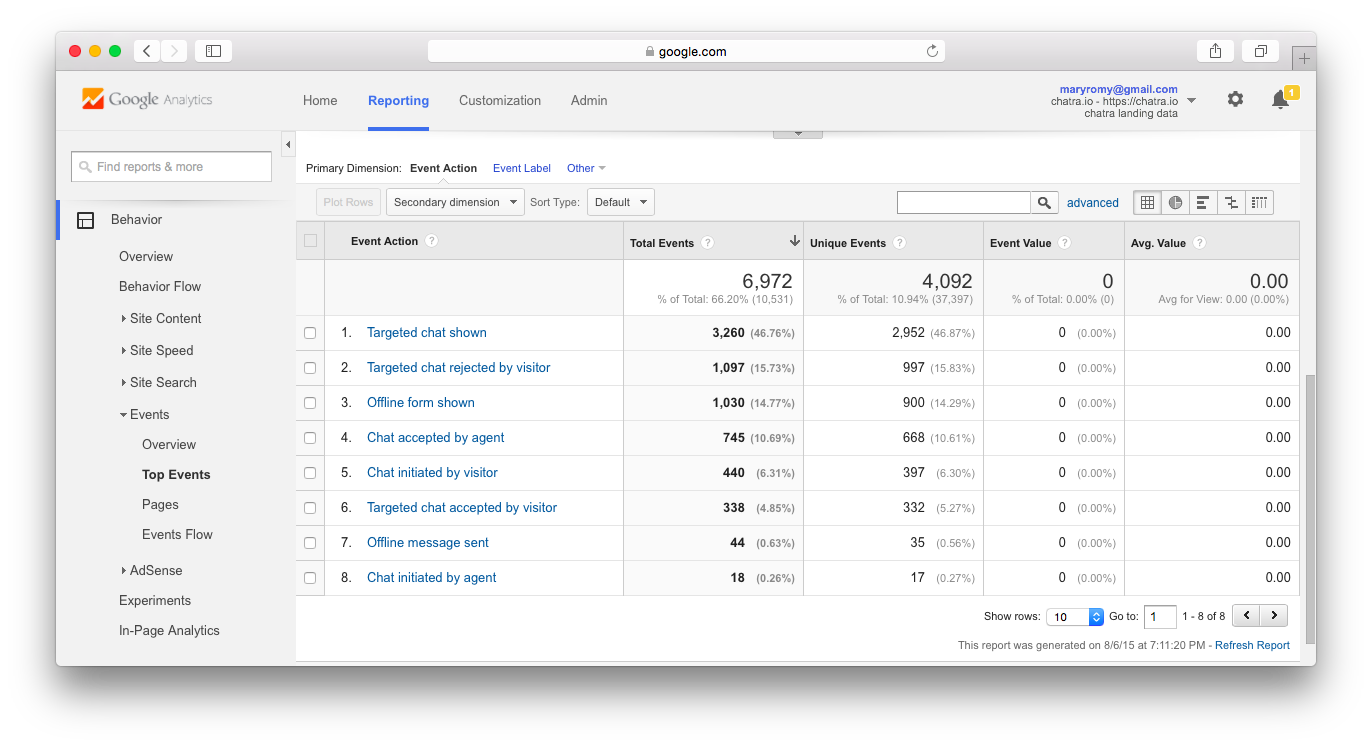
Events not initiated by visitors have a non-interaction flag. Google Analytics doesn't count such events when calculate the bounce rate in statistics.
There are several types of Chatra events:
- Chat initiated by visitor
- A visitor initiated the chat by sending a message
- Chat initiated by agent
- An agent initiated the chat by writing a message in the existing conversation after a period of inactivity
- Non-interaction event
- Chat accepted by agent
- An agent replied to a new chat from a visitor
- Non-interaction event
- Chat rated
- A visitor rated the conversation
- Targeted chat shown
- A chat window was shown to a visitor (according to the “Targeted chats & triggers” settings)
- Non-interaction event
- Targeted chat accepted by visitor
- A visitor replied to the chat initiated by a trigger
- Targeted chat rejected by visitor
- A visitor closed the chat initiated by a trigger
- Pre-chat form shown
- Contact form was shown to a visitor
- Non-interaction event
- Pre-chat form submitted
- Contact form was submitted by a visitor
- Bot scenario shown
- Chat bot scenario was shown to a visitor
- Non-interaction event
- Bot scenario started by visitor
- A visitor started a chat bot scenario
- Bot reply option clicked
- A visitor clicked on a reply option in a chat bot scenario
Setting Goals in Google Analytics
You can create Goals based on Chatra events in “Admin” → “Goals” section.
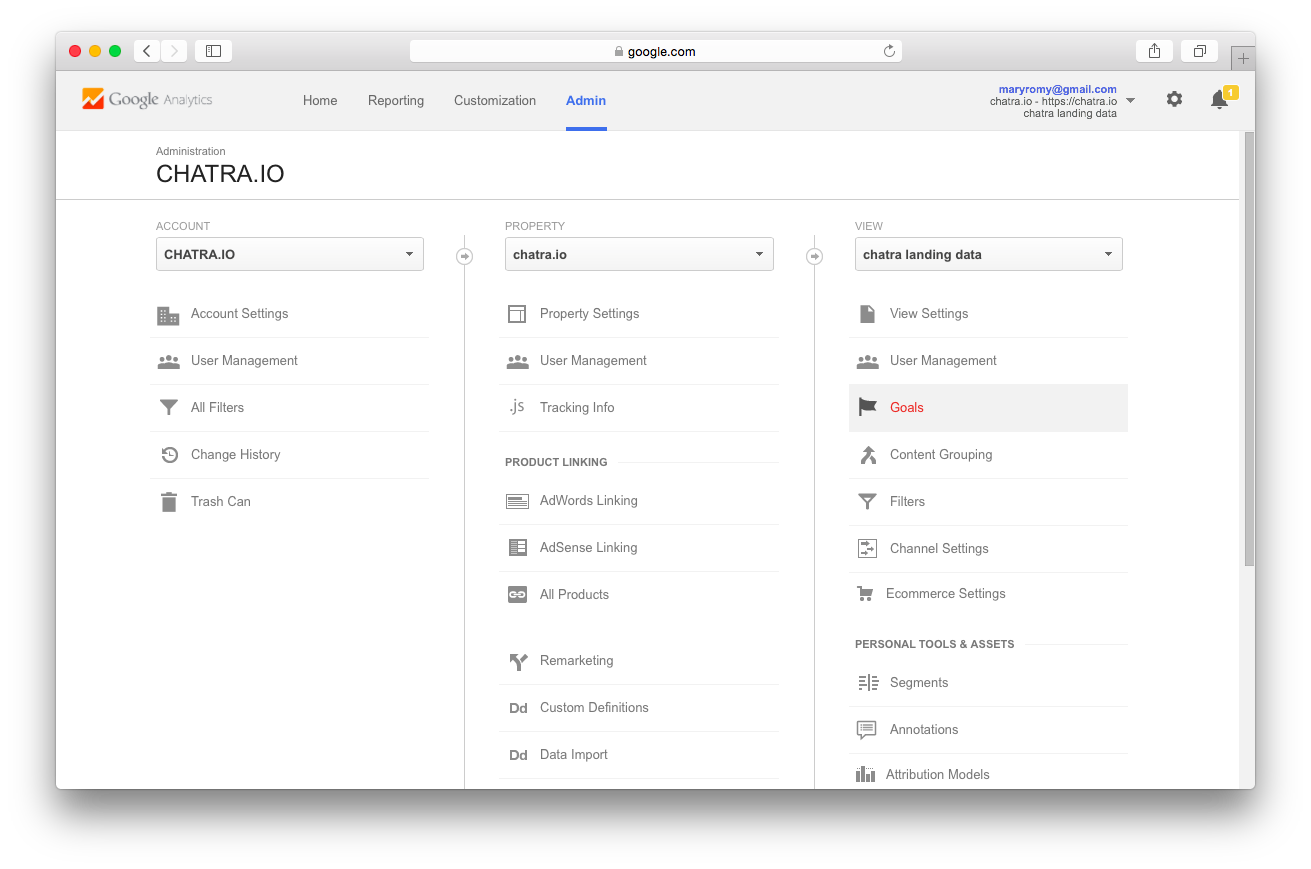
Press the “+NEW GOAL” button and choose one of the templates (or choose Custom to make your own).
On the second step enter the name of the Goal and choose the type: “Event”.

On the next step, enter:
- Category = Chatra
- Action = Choose one of the events from above, e.g. Chat accepted by agent
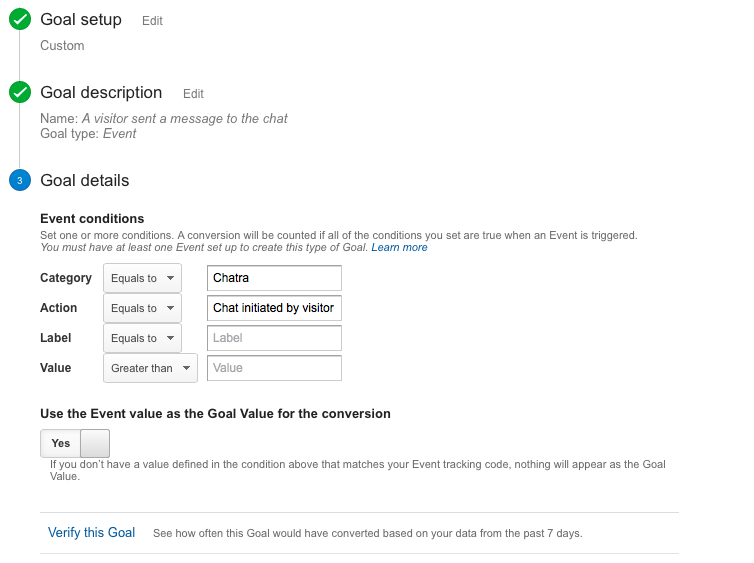
Press “Create Goal” and your Goal is ready! Now this Goal will collect data and you’ll be able to see it in all Analytics reports in “Conversion” tab.
Follow the same steps to create goals for other Chatra events.
Several Google Analytics trackers
If there are several Google Analytics trackers on your website, Chatra will send events to the first tracker found. If you want the events to be sent to a specific tracker, specify its ID before Chatra main widget code:
<script>
window.ChatraSetup = {
gaTrackingId: 'UA-12345678-1' // Tracking ID
};
</script>
<!-- Chatra widget code -->