Live chat for WooCommerce stores
Chatra allows you to chat with your customers, view the list of customers who are currently online and see the contents of their carts:
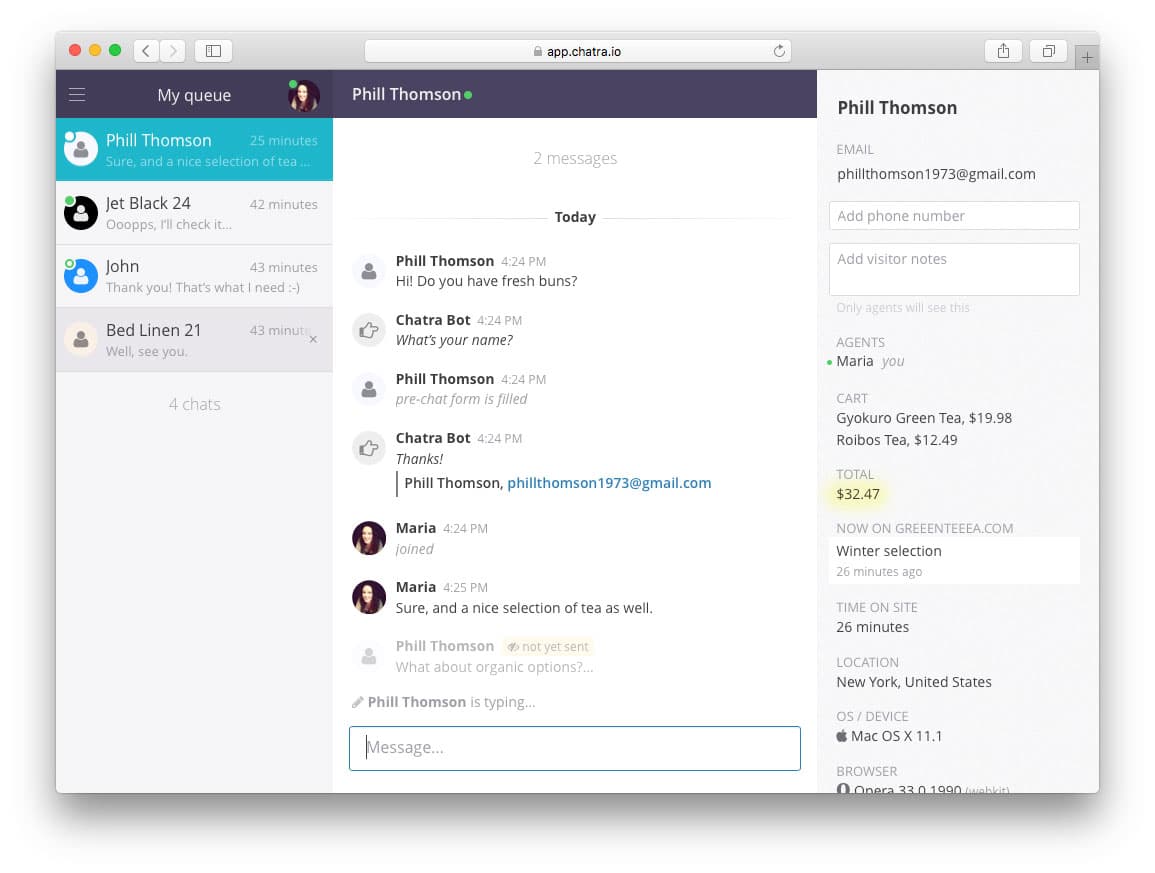
You can start a conversation with any customer manually or via configurable automatic targeted messages.
Chatra Bot collects contact information when you are offline or unavailable to chat, so that you can get back to customers even if they left your site.
How to add Chatra to your store
To add the chat widget to your store, sign up with Chatra:
Free one-click registration.
If you already have an account, follow these simple steps:
- Download Chatra Live Chat and Facebook Messenger plugin for WooCommerce.
-
Log into your WooCommerce/WordPress admin panel and go to
Plugins→Add new. -
Click
Upload Pluginbutton, then clickChoose fileand select the downloaded file. -
If it asks for FTP credentials, confirm your FTP login and password, and click
Proceed. -
Go back to
Pluginsand activate the Chatra plugin. - Copy the widget code from Chat Widget section of your Chatra dashboard.
-
Go back to the WooCommerce console, go to
WooCommerce→Chatra. -
Paste the widget code and press
Save changes. - Done!
Having problems uploading a plugin with the Upload Plugin option?
Simply unpack the plugin file and copy the resulting folder into /wp-content/plugins/ directory of your WooCommerce website and then proceed to the Step 5.
If you took all the steps and cannot see the widget, please check if you have any caching plugins installed. The widget should appear after you clear the cache.